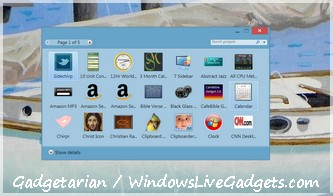How to browse, test, backup and restore your fonts, with Font Frenzy
File Menu
DeFrenzy (Ctrl+D)
If you want to strip your system fonts back to basics, this is the easy way to do it. Selecting DeFrenzy will remove all your fonts apart from the ones that are essential for running Windows. Avoid this option.
Your unused fonts will not be completely deleted. You will be prompted for a folder where you would like to store them. You can easily reinstall them at a later date by using the FrenzyMan tool.
If you have software that requires additional fonts in order to function, such as Microsoft Outlook, you can use the FrenzySnap feature. Simply start with a clean installation of Windows (or a DeFrenzied fonts folder) and then install the software and fonts that you use regularly. You can then take a “snapshot” of this configuration and ReFrenzy your system to this state at any time. See below for more details.
FrenzySnap (Ctrl+S)
You may have some fonts installed that you use regularly and would like to keep. FrenzySnap takes a “snapshot” of all the fonts currently installed on your system and remembers it for later use. You can then use the ReFrenzy option to restore your system to this exact font configuration at any time.
You can change the folder used to save your FrenzySnaps from the Tools -> Options window.
You can have multiple font snapshots saved for greater flexibility. When FrenzySnap or ReFrenzy displays a list of your snapshots, you can manage them by right-clicking on each name. This allows you to view, print, or delete the snapshot.
ReFrenzy (Ctrl+R)
If you want to restore your system to a previously saved FrenzySnap font configuration, ReFrenzy is the simple way to do it. Simple hit the button, make sure the folder where you store your fonts (not the Windows Fonts folder!) is correct, and your fonts will be ReFrenzied. Once the operation is complete, you can view a log file of what the program has done.
If you have DeFrenzied your system and find that you are missing some essential fonts, this is also the easiest way to restore all your fonts. You can then use the FrenzyMan tool to selectively uninstall the fonts you don’t need.
FrenzyMan (Ctrl+F)
This is Font Frenzy’s built-in font manager.
When you select FrenzyMan a checkbox will appear next to the name of each font in the main window, like this:
These checkboxes are used to select which fonts you wish to carry out the following operations on.
Using the menu on the right-hand side, you can …
Add New Fonts: A new window will appear showing the list of fonts you can install. The list will initially be empty, until you browse for a folder on your hard drive that contains appropriate font files. You can select multiple fonts by holding down the Ctrl key while clicking on the font titles. You can also right-click and choose to preview each font, which will open the re-sizeable Font Preview window.
Delete Selected Fonts: Use the checkboxes to select which fonts you wish to delete, then click the Select button. You’ll be asked to confirm your decision. Click OK to proceed and permanently delete your chosen fonts.
Uninstall & Store Fonts: This does not permanently delete your fonts, but uninstalls them from your Windows Fonts folder and places them in your alternate font storage folder (You can choose this folder’s location using the Tools -> Options window). This means that your fonts will NOT be available for use with any programs that depend on Windows fonts, but you will be able to easily restore them using either the FrenzyMan tools or the ReFrenzy option. As usual, when you select the uninstall option you will be prompted to confirm the location of your font storage folder or choose another destination for the fonts to be removed.
View Fonts in a Folder: Normally, the Main Window displays the list of fonts in your Windows Fonts folder. To view the fonts in a different folder of your choice, simply select this option and browse to a folder containing some font files.
Print… (Ctrl+P)
This allows you to print the contents of the Main Window to get a hard copy of your fonts.
Tools Menu
Options (Ctrl+O)
This opens a window in which you can change the location of various folders that Font Frenzy uses. When you run Font Frenzy for the first time, these options will be set to the default values. To change them, simply type a new folder path into the relevant text-box, or use the Browse… feature to choose a different folder anywhere on your hard drive.
When you make use of one of Font Frenzy’s tools, you will usually be given the option to change the default folder location before proceeding.