VLC Untied, a better way to enjoy playlists in VLC
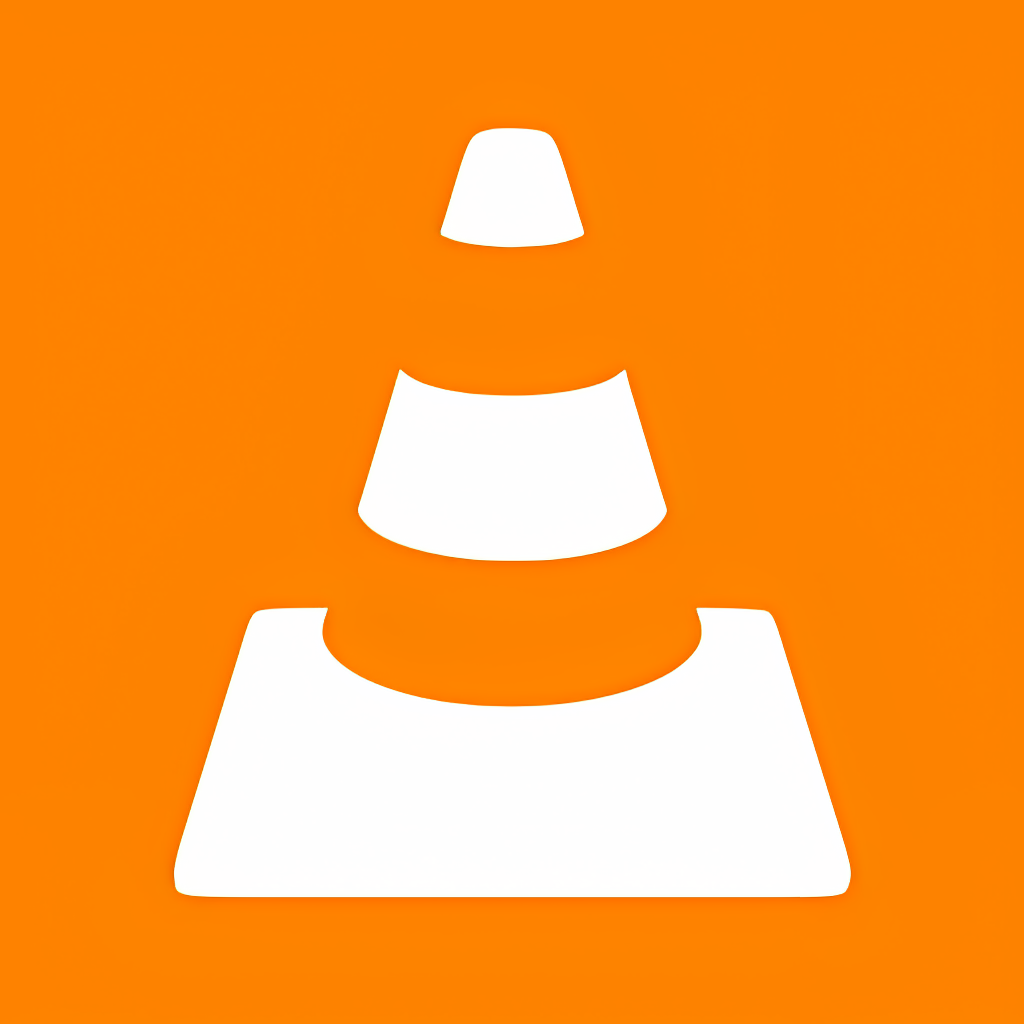 Welcome to VLC Untied!
Welcome to VLC Untied!
With VLC Untied you can select one or more files or folders in Windows Explorer and load them to VLC media player instantly using a keyboard shortcut. VLC Untied provides two keyboard shortcuts, which you can customize at will.
Pressing Shift+F1, or whatever combination you have defined, you can load selected files and / or folders to VLC media player, removing completely any files that may be already loaded and playing! This is one of the main reasons behind the creation of VLC Untied.
VLC media player always adds items to those currently loaded, whether you drag and drop folders or choose the “Add to VLC media player’s playlist” command. If you enjoy your music in random mode you cannot listen only recently added tracks, you have also to listen to the old ones, unless you manually select and remove the old from the playlist!
VLC Untied solves this problem; it removes all currently loaded files by closing the player automatically and reopening it with a new playlist containing the files and / or folders you just selected in Windows Explorer! After spending some time enjoying VLC Untied I can’t imagine myself using VLC without it.
The second keyboard shortcut is just a more convenient way (instead of right clicking and selecting the “Add to VLC media player’s playlist” command) to add items to those already loaded in VLC. It works as “enqueue and play”, i.e., whatever was playing at the time stops and VLC starts playing the added files, yet keeping the previous in the playlist. This is the usual way of VLC, yet now activated with a shortcut. Note that for this function to work you need to use VLC in “single instance” mode (Preferences > Allow only one instance & Use only one instance…)
VLC Untied is a safe, convenient, light and free program.
