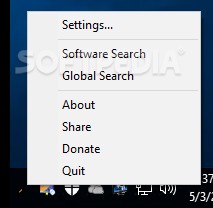Copy automatically the target (real content) of shortcuts, with Fetch-The-Target
If you ever wanted to copy the real content, the targets, of a collection of shortcuts, you know how useful such a program can be.
Fetch The Target is a small, portable (no need to install: unpack and run to enjoy), safe, clean, powerful, and absolutely free, without any limitations or annoyances, utility you can use to copy the targets, i.e. the real content, of several file and / or folder shortcuts, at once. It will find the shortcut contents in any drive and it will copy all targeted files and folders to the same folder where their shortcuts reside.
I usually create selections of files and folders by creating shortcuts in a separate folder. This is enough when I want to play audio anthologies or to view image selections, etc. But what can I do, if I wish to gather and copy the real contents, not only the shortcuts? No joy, which is the reason of creating this little tool.
Fetch The Target is tested in copying hundreds of gigabytes and it works without any problem at all. Here is how you can use it. Run it and the program will assign automatically its hot key. The default is Win+C, but it lets you change it. Just don’t use Ctrl+C, because this is the default Windows Copy key and Fetch The Target needs it precisely as a system key. Open the folder you have your shortcuts in. Select all shortcuts, the targets of which you want to copy, and press Win+C or the key you defined yourself.
One by one the targets (files and / or folders) are gathered (copied) inside the folder you have your shortcuts. The program won’t show a progress bar. You can monitor the process by watching the Windows Task Manager (“Performance” tab) where you will see that the disks involved in copying are working. If you copy just a few MBs the process is instant and you won’t need any monitoring.
When I copied selected parts of my music collection I was able to have a sense of the activity by watching the Performance tab in Task Manager, simultaneously seeing one by one the copied folders arrive in their destination. You can watch the number of items in the folder as it increases, or the amount of mega/giga/bytes, or any other information provided by Windows Explorer, to monitor the progress in more details. On my part I must confess something I did not expect, that this “alternative” method proved more comfortable than a usual progress bar! A progress bar, when copying massive amounts that need hours to be transferred, makes you somehow anxious!
After copy finishes, for safety reasons the program won’t delete the initial shortcuts or anything. If you don’t need your shortcuts anymore, just press F3 search for *.lnk and delete all the shortcuts included in the folder where you initiated the copy process from. Don’t forget to right click the program’s icon in the system tray and close it, to make the program’s hotkey available to other applications.
You can also (right click on its icon in the system tray to) close the program at any point if you want to cancel a copy process. In this case all content that has been copied will remain in the destination. You can keep it to add more items later, or delete it yourself manually. If you want to repeat the process, continue from where you stopped, etc., note that the program never deletes any file or folder, new or old, in the source or the destination; it will 1) add all missing files and folders, 2) skip files with the same name if they exist in the destination, even when the source folder contains updated content: nothing at all is deleted in the source or the destination ever.
Fetch The Target is not a backup program, although it can be used as part of a wider backup system; it is a solution you may want to use if you need to gather / copy the targets of a collection of shortcuts.
Enjoy!