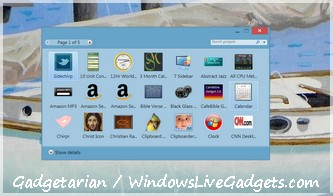eMule: how to find the right files and avoid fakes and spam
After you start downloading a file, go to the “Transfers” tab and wait for eMule to connect to available sources for the file you started downloading (takes from a few seconds to a couple of minutes usually); then right click on the file name and select “Comments…”. Click the “Search Kad” button at the bottom of the comments screen and wait for a few seconds. If there are comments read them, they can reveal fake or damaged files.
Go to the “File Name” tab and recheck to see if the majority of the names mentioned there match the file you are downloading. Don’t panic if you see that there is only one or two different names for the file – this might be due to innocent user mistakes. However, stop downloading if you see that most of the sources for this file refer to it with an irrelevant name. E.g. you download Beatles, but most of your sources refer to your file as being a porn movie, etc.
There are files on the network that were created to fool users. These are true fake files since they are usually files full of binary zeros. These files respond to eMule’s built in compression in a very strange way, you will see the file either transferring unusually fast (sometimes at speeds higher than your limit) or you will see the file transferring at a normal speed but the progress bar will get full very fast. If you see one of these things happening to some of your downloads, they should be fakes.
If you encounter a search result that is definitely fake, do not download the file, of course, but also right click on it and select the “Mark as Spam” option.