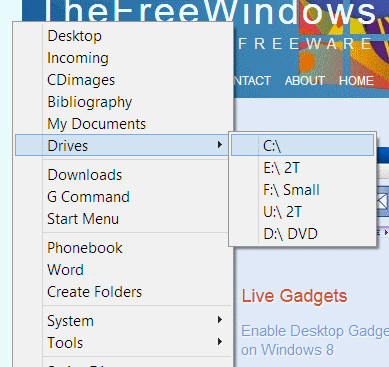Access easily Programs, Folders, Settings, Web Sites, with Favorite Launcher
I have tried a lot of launchers, using some of them even for months, to abandon them all for Favorite Launcher.
Favorite Launcher is superb in three ways: speed, simplicity and power.
Speed doesn’t need lengthy descriptions: you press the shortcut (or click the tray icon) and the Launcher appears instantly.
Simplicity: Favorite Launcher won’t bother you with complex interfaces or heavy graphics, it is configured in a Spartan-simple manner, using a simple text (ini) file, where you can define your shortcuts, paths to folders and files, organize menus and submenus, etc. You know (and backup) your configuration or change it easily.
This is what I like most, but if you prefer adding favorite folders and programs using a graphical interface instead of editing a text file, don’t bother to read more, Favorite Launcher is not for you.
Power: Favorite Launcher will not only open programs, files and folders — it will let you paste favorite paths whenever a dialogue asks for such information, e.g. when you are saving or opening a file in your text or photo or video editor, etc. For this reason Favorite Launcher lets you have two shortcuts, a “Paster“ and a “Launcher.”
“Paster” opens the menu in order to paste automatically a path when needed in order to browse to a location, and the second shortcut, the “Launcher,” opens the menu to launch folders, files and programs. To avoid confusion the Paster shortcut works only in supported windows, where you can browse to a path, while the second shortcut displays the menu always, without doing any paste.
Directions (to configure the launcher):
Key modifiers are: # = Win ! = Alt ^ = Control + = Shift
The default shortcuts are Ctrl+Alt+8 for the Paster, and Ctrl+Alt+7 for the Launcher. After you change them, or make any other configuration, select the “Refresh Configuration” option to activate your changes without closing and restarting Favorite Launcher.
You can define favorite programs and folders specifying first the name of the menu item, followed by = followed by the name of the actual path of the favorite (e.g. My Work = c:\MyWork).
To create a submenu, specify the name of the submenu with a leading : followed by | followed by the name and path of the favorite (e.g. :Drives|Drive D = D:\). Submenus cannot have spaces or dashes between words (e.g. in :My Documents|Pictures the “My Documents” submenu should be written as MyDocuments or My_Documents).
Sections can be divided with lines. A line is created by a hyphen (–)
System variables and explicit directions are both supported, e.g. you can use c:\windows as well as %Windir%. You can also make entries for web locations (e.g. My News = http://www.bbc.com)
Desktop = %UserProfile%\Desktop Incoming=u:\mydocs\Incoming CDimages=e:\CDimages Bibliography=u:\mydocs\Bibliography My Documents=%USERPROFILE%\Documents :Drives|C:\ = C:\ :Drives|E:\ 2T = E:\ :Drives|F:\ Small = F:\ :Drives|U:\ 2T = U:\ :Drives|D:\ DVD = D:\ - Downloads=u:\Downloads\ G Command = u:\mydocs\G Command Start Menu = %USERPROFILE%\AppData\Roaming\Microsoft\Windows\Start Menu - Phonebook=u:\mydocs\Phonebook.mdb etc.
Which looks like this:
Having opened the Favorite Launcher using the Paster shortcut (HotkeyP), if you are on a dialogue asking you to open or save a file etc in a folder you can select even by pasting its path, pressing the C drive takes you immediately to the C Drive from inside the program that asks for a location.
If Favorite Launcher is opened with the Launcher shortcut (HotkeyL), pressing the C Drive opens Windows Explorer in the C drive.
Holding the Ctrl button of your keyboard while clicking a Favorite launcher folder, instead of opening this folder you will get a list of its subfolders. Again, holding Ctrl while clicking one of these subfolders will give you a list of subfolders of this subfolder… Instead of Ctrl+Click you can also use Ctrl+Enter to get subfolder lists.
Favorite Launcher is based on Savage Favorite Folders, and comes preconfigured to launch popular folders, functions and applets, even to let you see how configuration works. You can replace most of these or just add your own.
If you are a gadget type, you may like to check the Quick Launch Sidebar Gadget. Check also this list for more free Power Tools
Favorite Launcher PAD (xml) file